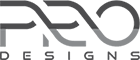Home › Support › Super Construction Plus › Header Images not loading
Tagged: header image
- This topic has 13 replies, 2 voices, and was last updated 5 years, 10 months ago by
nirav.
-
AuthorPosts
-
March 11, 2019 at 4:21 pm #11066
Will Meckstroth
ParticipantHello,
I bought this theme and one thing that does not work on my site or in your demo is the header images do not always load when you click on a different page.
Do you have a fix for this issue?
Thanks!
March 12, 2019 at 3:57 am #11070nirav
KeymasterHello Will,
Greetings of the day!
Can you please explain more? We are sorry, we did not understand your issue.
May we request you to provide us a screenshot of the issue or website URL?Thank you
March 13, 2019 at 1:28 pm #11099Will Meckstroth
ParticipantHere is a link to the site: https://seismiccontrol.com/sci/
I have 5 images in the header that are supposed to randomize, but the images do not always load when you click on a different page. Your demo does that as well.
Thanks.March 13, 2019 at 1:31 pm #11100Will Meckstroth
ParticipantAlso, how do you re-order the pages? I tried ordering the pages through wordpress and it doesn’t do anything. The pages are in alphabetical order, but I want them in my own order: Home/Products/Services/Contact.
Thanks!
March 14, 2019 at 3:21 am #11103nirav
KeymasterHello Will,
Greetings of the day!
Thank you for purchasing our theme!We have reviewed your site and it seems that you have not set up proper data for the home page.
You can set home page data using two way.
1. Manually
If you want to set up your home page as per your requirements then you might get help from our
Documentation.2. Import Demo Data
If you want to set up your website exactly as our demo site then you can do it by import demo data.
You might get complete guidelines from the Documentation folder under your downloaded Super Construction Plus theme folder.Hope it will work for you.
Please feel free to let us know if you have any further queries.Thank you.
March 14, 2019 at 3:29 am #11104nirav
KeymasterHello Will,
You should easily update the menu items from the admin area. WordPress provides a good page for the instructions related to it which you can find here.
Hope this solves your query!
Thanks.
March 14, 2019 at 6:26 pm #11106Will Meckstroth
ParticipantHello,
I followed the directions, but its worse. The images still do not load and now I have 2 home pages, when I only created one. The image is now missing entirely on the home page.
What next?
Thanks
March 15, 2019 at 4:15 am #11109nirav
KeymasterHello Will,
I have 2 home pages, when I only created one.
You can delete the unwanted home page from pages menu.
For Home page Slider
Home page slider only works if you have set home page template as “home”.
Please follow below steps to show home page slider.1) Please log in to the admin area
2) Go to “Pages >> Edit Home page >> Page Attributes”.
3) Set “Home” or “Full Width Page” under Page Attributes.
4) Now go to Appearance >> Customize >> Featured Slider Options >> Slider On/Off.
5) Check “Enable Slider” checkbox.
6) Set slider pages under Slide – 1 to Slide – 5.
Slides are only worked if it is a child of “Slider” Page.For Home page content
On the home page either you can load content or widgets.
You can see in our demo we have set many sections on the home page. You can manage these sections from widget areas.
And if you want to show content which you have set on the home page then you can set Page Attributes as a “Full Width Page”.Hope it will work for you.
Thank you
-
This reply was modified 5 years, 10 months ago by
nirav.
March 16, 2019 at 12:58 am #11116Will Meckstroth
ParticipantHello,
Still not working.
1. In my wordpress pages, it shows one Home page. On the website it shows two. How do I delete the other home page?
2. How do I make the Home page look like all the other pages I created?
3. Images still do not load in header.
4. How can I order the pages the way I want?
Thanks.
March 18, 2019 at 4:59 am #11130nirav
KeymasterHello Will,
1. In my wordpress pages, it shows one Home page. On the website, it shows two. How do I delete the other home page?
We have checked in your site and its working fine now. If you still face any issue please share the screenshot.
2. How do I make the Home page look like all the other pages I created?
You can set the different page template as you want for your Home page.
- Login to your admin panel,
- Go to Pages >> “Edit” Home page >> Page Attributes
- Set “Template:” as you want for your Home page/.
Images still do not load in the header.
We have checked in your site and its working fine now. If you still face any issue please share the screenshot.
4. How can I order the pages the way I want?
You can manage your menus from the admin area.
- Login to your admin panel,
- Go to Apperance >> Menus
- By drag and drop, you can manage your menu items.
Hope it will work for you.
Thank you
March 18, 2019 at 1:45 pm #11140Will Meckstroth
ParticipantHello,
I finally got it working. I had to uninstall the theme and install a new theme. Once I edited the new theme, I re-activated the super construction theme and it all worked.
The only thing that still does not work is the randomized header images still do not always load. Maybe it’s a coding issue? If you can’t figure it out, I may write some code that replaces the default header background color with an image.
Thanks for all your help!
WillMarch 19, 2019 at 3:50 am #11148nirav
KeymasterHello Will,
Thank you so much for your kind words of appreciation!
Can you please explain more? We are sorry, we did not understand your issue.
May we request you to provide us a screenshot of the issue or website URL?Thank you.
March 19, 2019 at 7:02 pm #11153Will Meckstroth
ParticipantPlease see screenshot below and link to website.
https://seismiccontrol.com/sci/wp-content/uploads/2019/03/Screen-Shot-2019-03-19-at-10.27.08-AM.png
Thanks,
WillMarch 20, 2019 at 4:04 am #11165nirav
KeymasterHello Will,
Greetings of the day!
Thank you so much for sharing the screenshot.
You have checked that this image in header images and this is a broken image, so it is not loaded.By removing this image from the header image, your issue will be resolved.
1. Login to your admin panel.
2. Go to Appearance >> Customizer >> Header Image
3. Remove broken image from added images.And you are.
Thank you
-
This reply was modified 5 years, 10 months ago by
nirav.
-
This reply was modified 5 years, 10 months ago by
-
AuthorPosts
- You must be logged in to reply to this topic.